There are digitally based strategies to consider to promote whole-group response strategies. With the accessibility and innovation of smartphones, Ipads and other tablet-based computers, the tech alternatives are endless. Many of these response systems are commercially available and work well promoting learner engagement in both small groups and as class-wide approaches.
Tincani & Twyman (2016) explain that technology supported response strategies enable students to simultaneously respond by choosing or typing their answers to teacher-posed questions on various devices. As learners respond to questions on their device, the teacher can instantly see the responses and can provide immediate feedback to the learners (p. 17). Furthermore, these authors identify a valuable point, which is that less research has been done around K-12 student participation using tech as apposed to research done with low-tech strategies such as response cards (Tincani & Twyman, 2016, p.17).
Regardless of the strategy you decide to use in your class, the same considerations apply. The classroom teachers should consider providing learners with lots of opportunities to practice and provide immediate feedback, so that students can become familiar. As smartphones and tablets become so readily available and universally used, there are many free and low-cost applications that can be useful.
Here are is a curated list of digital resources to explore when considering using technology to facilitate whole-group response strategies.
Kahoot uses a variety of digital media (text, images, audio, and movie) to support teachers with creating trivia games. Kahoot can be made quickly with lots of pre-made games to choose from. Engage learners both in person and virtually
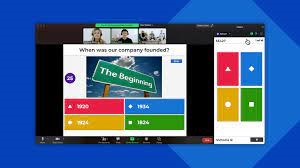
How to create a Kahoot Tutorial
Google Translate is an app that allows users to translate 90 languages by using your voice, camera, keyboard or handwriting.

Students can express understanding in a discrete way. This tool is great for formative assessment.
Use a plicker sheet with options a,b,c,d , you scan the plicker sheets and can see how students have done.
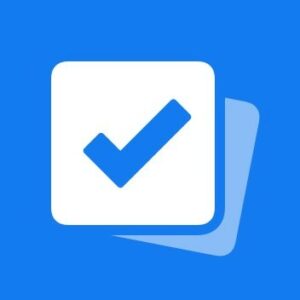
Explore this tutorial for Plickers on how to get started
Students can create their own flashcards to learn vocabulary and key ideas. This is a useful tools for developing vocabulary skills and it is free to use.
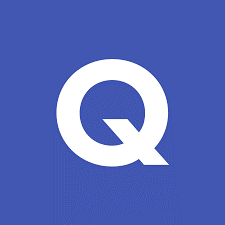
Socrative is a tool to assess student understanding with prepared activities or on-the-fly questions.
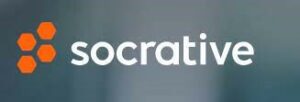
Getting Started with Socrative

Classroom clickers are a simple and useful tool that you can use, to help assess students’ understanding of concepts and their engagement with the material. Teachers can project questions onto their screen using while students answer them in real-time. Students’ answers show up on the teacher’s phone screen, and teachers can see which students got answers right and which didn’t. iClicker is not free but has monthly subscription-level pricing.
Using iClicker for remote learning
Dragon Dictation is an easy-to-use voice recognition application that allows you to easily speak and instantly see your text or email messages. Dragon Dictation also supports 86 languages.


